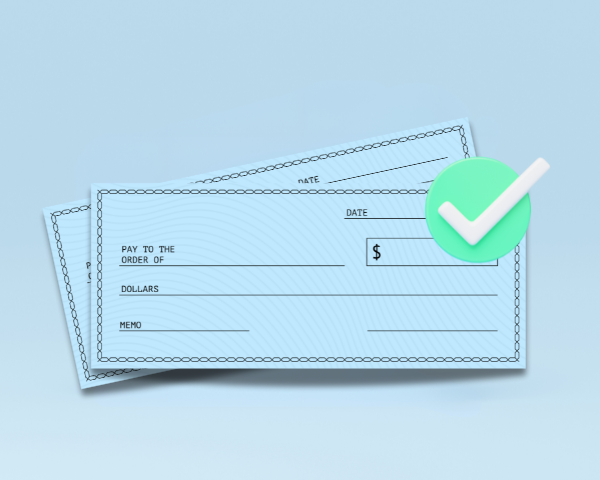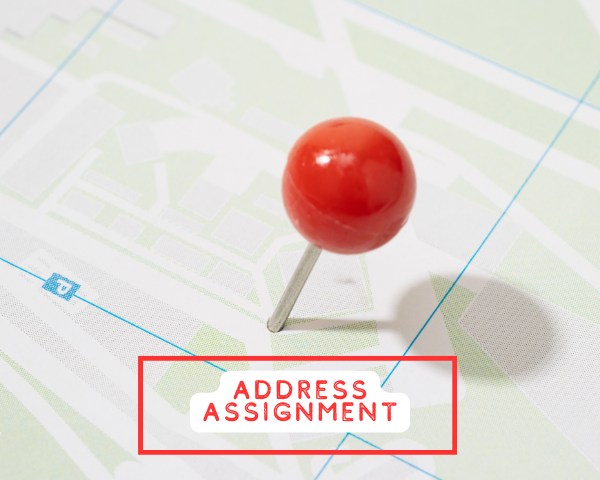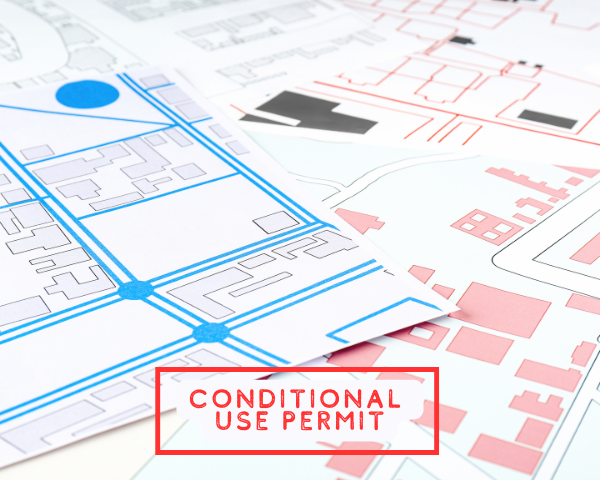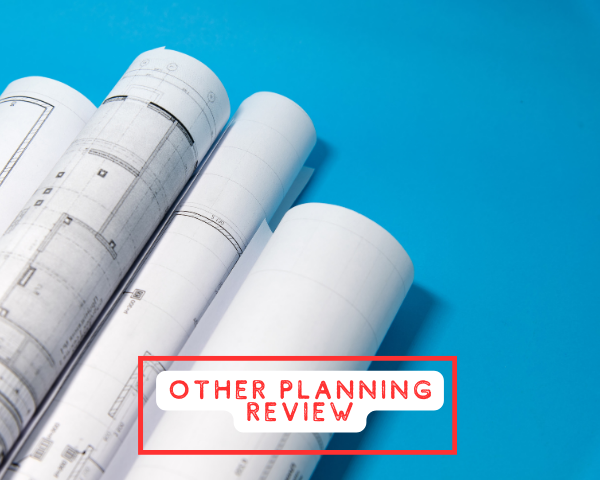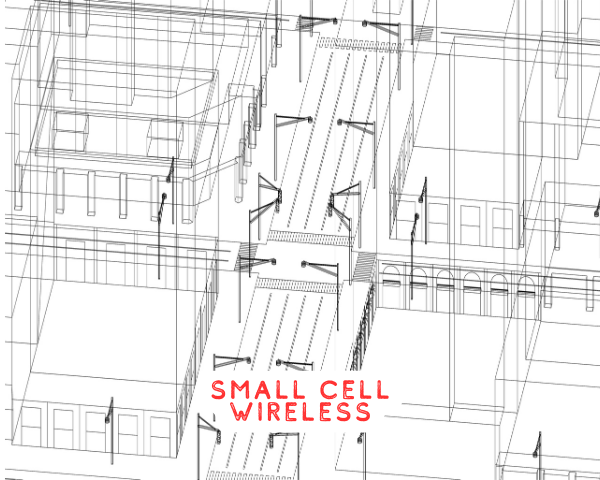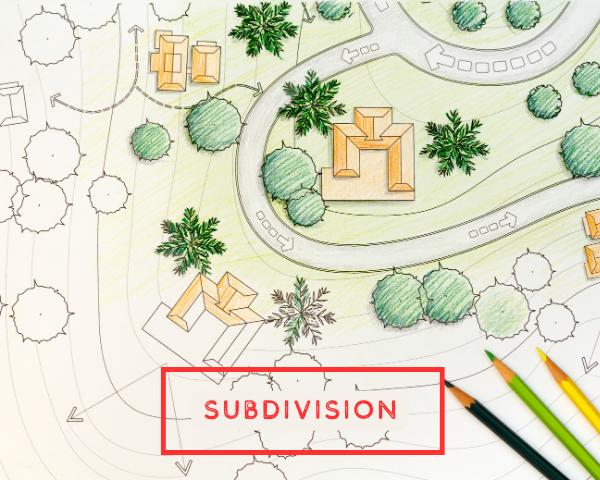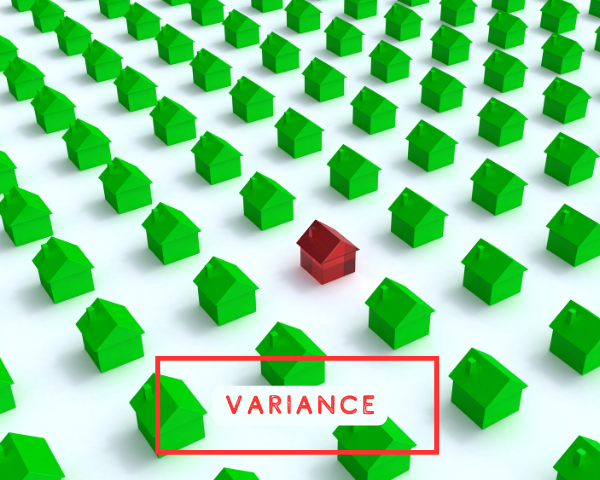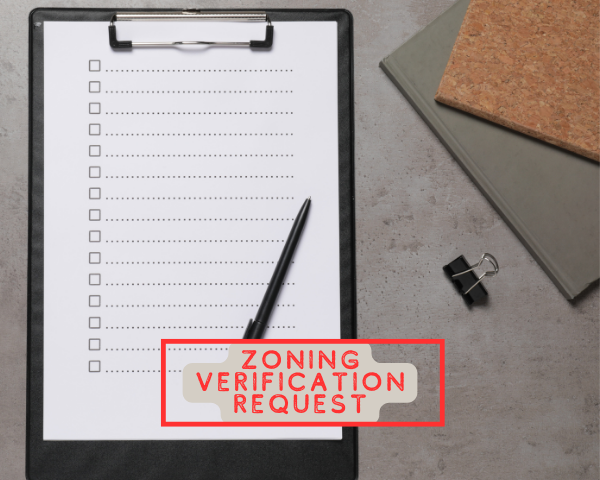Online Permitting and Licensing Center
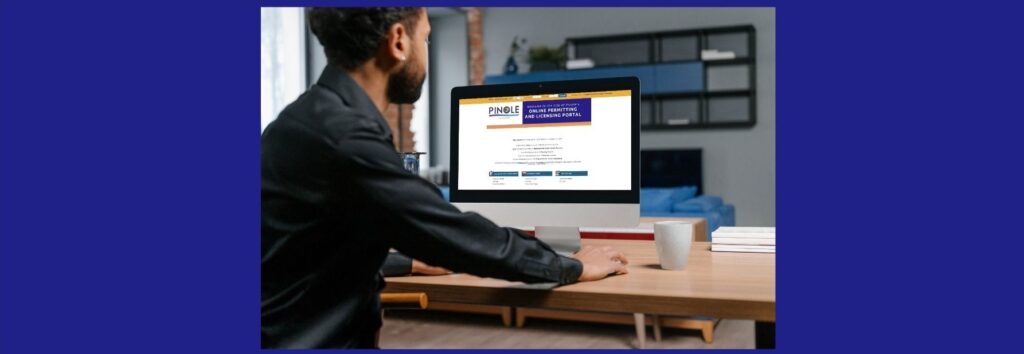
Welcome to the City of Pinole’s Online Permitting and Licensing Center! You can now apply for and track permits for Building, Public Works, and Planning, as well as Business Licenses, all online.
- Create an Account
- Fees and Payments
- Building Permits
- Public Works Permits
- Planning Permits
- Business Licenses
The City of Pinole has a new online permitting and licensing system called eTRAKiT. The first step is to create an account.
NEED TO KNOW
- You need an email address to set up an account.
- You need an account to apply for a permit.
- Paper and email applications are no longer accepted for most permit types.
BEFORE YOU START
There are different steps depending on the type of user you are.
You need a Public account type if you are a:
- Resident
- Business owner
- Design professional (licensed or unlicensed)
- Permit runner
- Other authorized agent
- Note: If you are working with a licensed contractor they can submit an application for you.
You will need a Contractor account type if you are a licensed contractor.
- If you are a licensed contractor you will need your State license board number.
- If you have an eTRAKiT account for another jurisdiction, it won’t work in Pinole. You’ll need to set up a new account with us.
STEPS TO CREATE AN ACCOUNT
PUBLIC ACCOUNT
Use this account type if you are a resident, business owner, design professional (licensed or unlicensed), or member of the public.
Visit the City of Pinole’s eTRAKiT website.
Select Setup an Account at the top of the page.
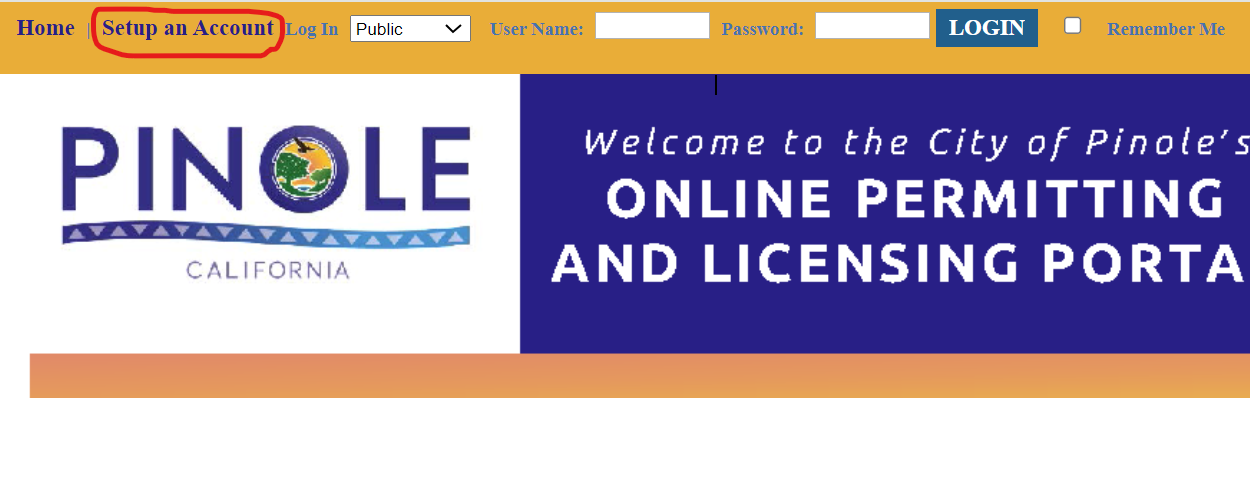
Select Public Registration.

Set up your user profile
Complete the required fields to set up your user profile.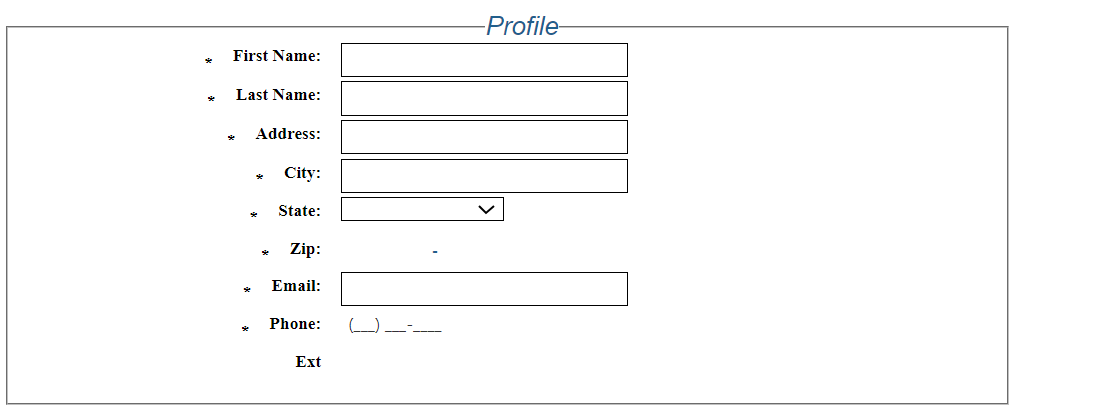
Create a login name and password
Create a login name that uses letters and numbers only.
Create a password using 8 to 64 characters with:
-at least one number
-at least one lower and upper case letter
-at least one special character.
Note: Password is case sensitive
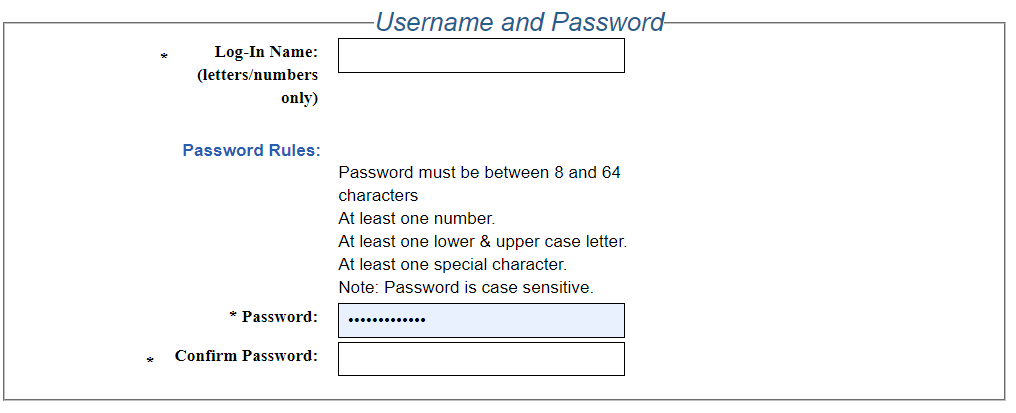
Security question
Choose a security question, enter and reenter the secret answer.
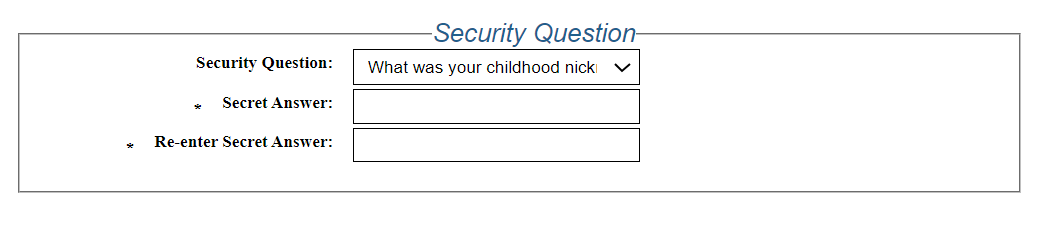
Create Account
Click “Create Account”
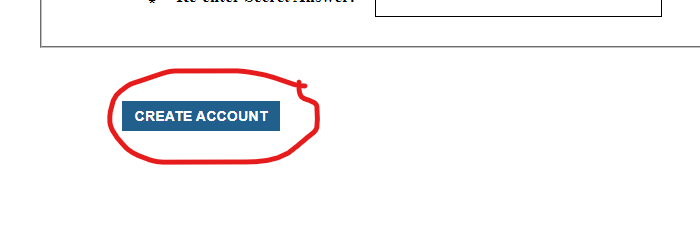
CONTRACTOR ACCOUNT
Use this account type if you are licensed contractor with a State license board number. To establish or access your account, first determine if you have ever done business with the City of Pinole before.
Contractors that HAVE done business with the City of Pinole in the past
If you have an application in progress or have received a permit from us in the past you may already be registered in the eTRAKiT system. Follow these instructions to access your account:
Visit eTRAKiT
Click “Forgot Password”
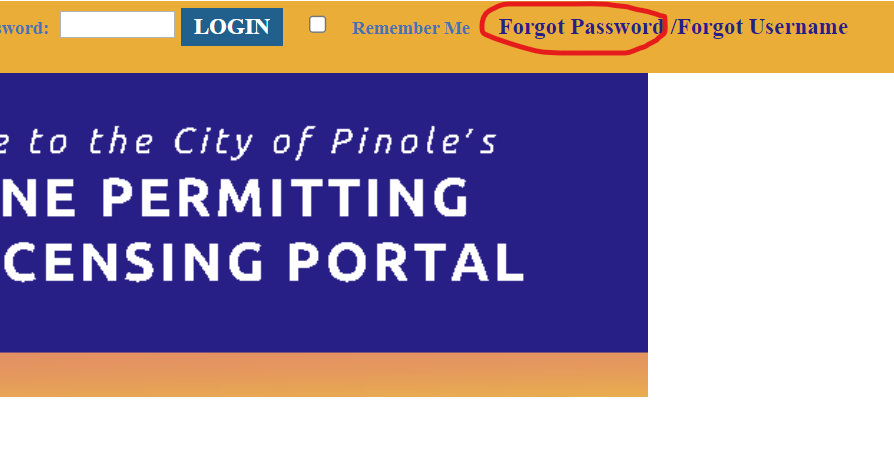
Choose ‘Contractor”
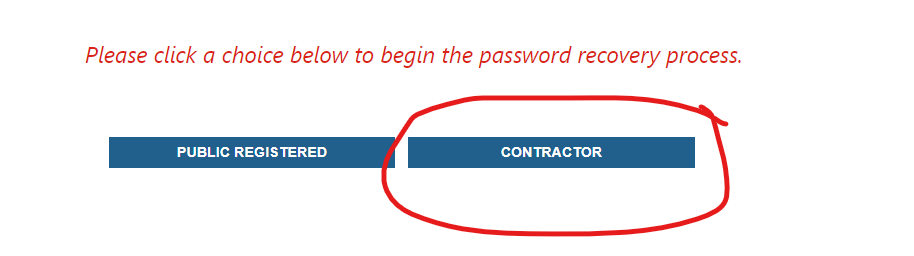
Follow the instructions
Note: Your State License Number is both your User Name and your AEC Number
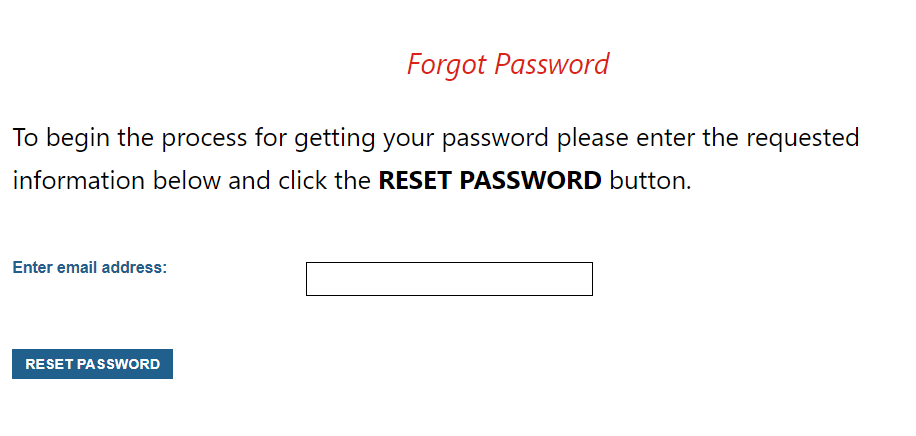
Not able to access your eTRAKiT account?
Staff needs to create your account.
- Please complete the eTRAKIT Pre Registration Form for Contractors.
- Within 72 business hours, the City will create an account for you based on information you provide in the form.
- Staff will send you and email with instructions to access the account.
- Once you’ve received the email, follow steps 1-4 above.
Contractors that have NOT done business with the City of Pinole in the past
If you have never done business with the City of Pinole, you can immediately set up an account using the following instructions:
Visit eTRAKiT
Click “Setup an Account”
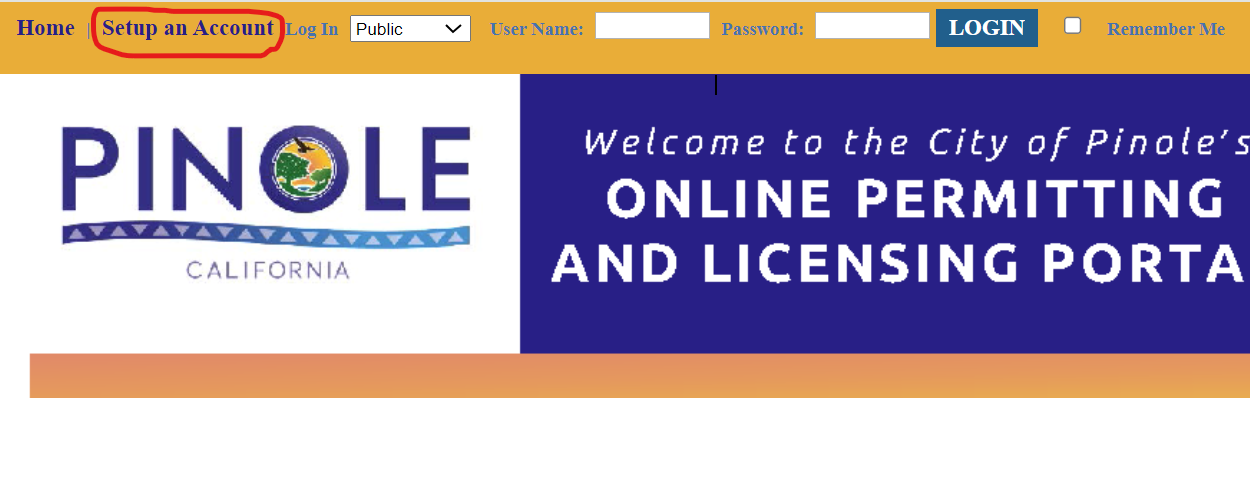
Choose “Contractor Registration”

Follow the instructions
Note: When prompted for an email address, please enter an email address that you wish to link with your contractor account.
- It is very important that this email address remains accessible to you as the contractor.
- This email will be used for tasks such as password recovery and other account management purposes.
- Please note that all relevant information, including password recovery emails, will be sent directly to this address.
- The City will not have access to any information sent for password recovery or other account related matters.
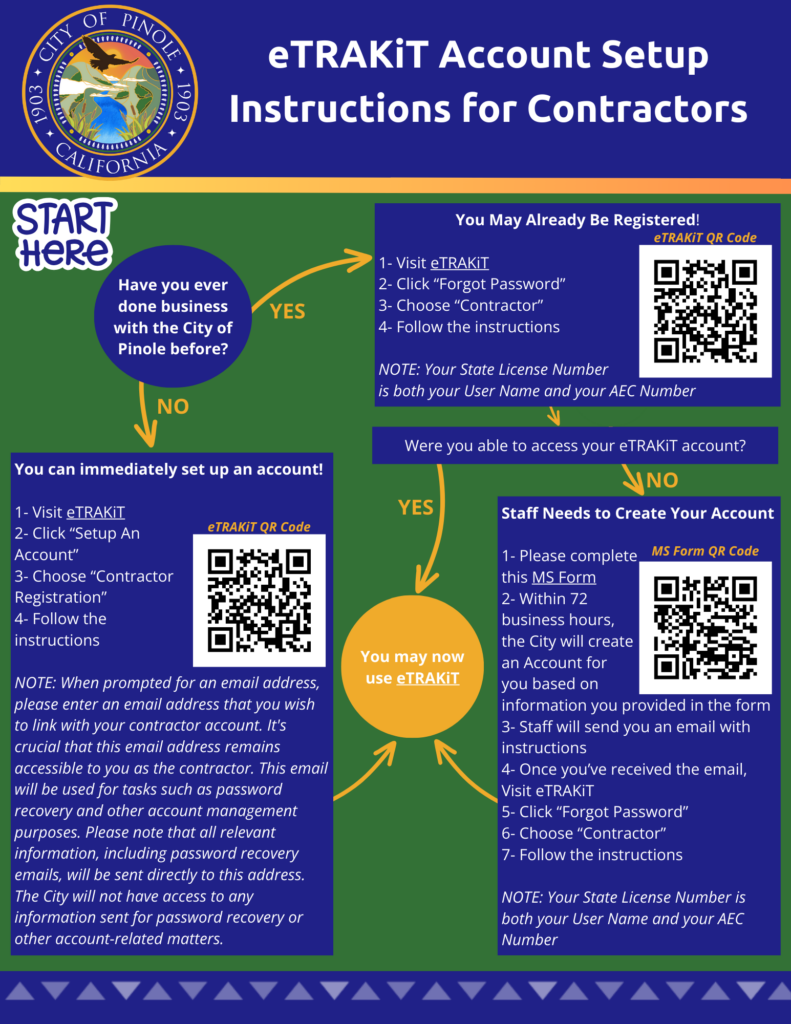
WHAT’S NEXT
- After you create an account, you can login and apply for your permit. When you login, you need to select the type of account you have.
- If you forget your password, select Forgot Password at the top of eTRAKiT website and we will email you a new one.
- If you need to update your address or contact information, login and select “View/Edit Profile”.
GET HELP
We are here to help ensure your project is a success. For questions:
- Call 510-724-8912
- Email BuildingQuestions@pinole.gov
- Visit us during office hours at 2131 Pear Street, Pinole
There are a variety of fees associated with permits licenses. Some fees are required at application submittal and some fees are required when the permit is ready to issue.
How fees are determined
Each year the City adopts a master fee schedule that lists all the fees, rates, and charges for City services. Fees for permits are based on a comprehensive citywide review and evaluation of user fees and charges resulting in cost-based user fees.
Your fees will be calculated automatically when you apply online on eTRAKiT.
How to pay
- You can pay by credit card or eCheck. We no longer accept paper checks.
- If you are submitting a single application, use the Pay Now option in eTRAKiT.
- If you are submitting multiple applications, you can add it to the Shopping Cart if you want to pay for all of them at the same time.
Confirmation
The payment confirmation page will have your permit number. You’ll also get a receipt by email, but it won’t have your permit number on it.
Most construction projects and repairs require a building permit. Building permit applications are now completely online; paper and email applications for building permits are no longer accepted.
Many building permits may require additional permits from the Public Works Department prior to issuance. For more information please visit Public Works Permit.
Projects and activities may require planning permits, which is the review process for project approval or property usage authorization. For certain projects you need planning approval before you can get building permits and start construction. This is also sometimes referred to as the development or entitlement process.
APPLYING FOR A PLANNING PERMIT
New development, modifications to existing structures, changes in land uses, subdivisions, and other physical changes proposed on lots may require a planning permit. Planning permits may be approved by Staff, Planning Commission, or City Council depending on the type of application and may take several weeks or months to complete. Planning permits are sometimes required to be obtained prior to applying for a building permit.
Need to Know
- You need to apply online. Paper and email applications are no longer accepted.
- Permit costs vary depending on the type of permit.
- Timeline varies depending on the size and complexity of the project.
- If you do work without a permit, you will need to pay a fine and undo the work done.
Before you Start
- Before you can get a building permit for a large or complicated project, you might need to get planning approvals first. This could involve approval from the Planning Commission and City Council. Contact us to find out if planning approval is required for your project.
- Other agencies and departments may need to be involved to provide review, comment and conditions, such as Public Works, Contra Costa Fire Protection District, Contra Costa County Health Department, West County Wastewater District or utility companies.
- Permits have different requirements, depending on the scope of the work. Before you apply, find the permit you need and prepare the required materials.
- We want to help make your project a success. If you have any questions during the process, call, email, or visit our office. We’re here to help.
- Call (510) 724-8912
- Email PlanningQuestions@pinole.gov
- Visit us during office hours at 2131 Pear Street in Pinole
How To Apply Online
Find the permit you need and prepare materials for your application.
Permits have different requirements, depending on the nature of the work. Contact us if you have questions about what permit you need or the requirements.
Learn about types and subtypes of the planning permits and their requirements using the SPECIFIC REQUIREMENTS BY PERMIT TYPE tab below.
Login and start your application.
Visit the City of Pinole eTrakit website and login to your account. If you don’t have an account, visit the Create an account page to learn how.
Select Apply for a New Project in the menu under Planning Permits. You’ll need to confirm that you have read and agree to the Permit Application Confirmation. If you disagree, you will not be able to apply online.
As you navigate through the application process, never use the back arrow in your browser to visit a previous page. Instead, use the Previous Page and Next Page buttons at the bottom of the screen.
Enter your project information.
Here’s where you will describe your project. You may need to reference your plans or documentation to complete all the fields.
- Select a project type for your project. (Tip: learn about types of planning permits and their requirements using the SPECIFIC REQUIREMENTS BY PERMIT TYPE tab below, or click on the “Instructions for Online Applications” to the right of your Project Type in eTRAKiT)
- Add a brief description of the work that you are planning to do.
- Cover the basic details of your project
- 60 character max
- Based on the type of project you select, different fields will populate in the application. Enter the required information, marked with asterisks. If a required field is missing, an error message will appear at the top of the page.
- Add the location of your project.
- Select address or parcel.
- Enter the street number and name or the parcel number.
- Partial address is OK for searching, especially if you are unsure of correct spelling
- Do not include a suffix in your search
- Click search and select the correct address from the results.
Attach required documents.
When you apply online, you can upload documents with your application. Make sure to upload all of the required documents. If your application is not complete, this will extend the time it takes to make a decision on your project.
This might include plans, diagrams, or other required information, based on the permit type.
- Make sure the filename does not contain any special characters.
- Label the filename so it describes the information, such as “Plan Set” or “Arborist Report” and include the street address. You can use the description field to add more context.
- Combine pages or sheets so that each document matches a specific requirement.
- There are no file size limits.
- Use PDF format if possible.
When you attach documents, make sure to click through all the buttons and confirm that they were uploaded:
- After you select the file and click upload, you will need to accept a disclaimer and select submit.
- You may need to scroll to see the buttons, depending on the size of your screen.
Repeat the upload process until all your documents are added.
Enter contact information for the project team.
Some of this information may populate based on your account profile and other City records.
Owner: this is the property owner. If this information is in the City’s files, it will populate for you.
Applicant: this information will populate for you based on your account profile.
Review and submit.
Review your application to make sure the information is correct. You can use the Edit button to make changes. Check the fees to make sure they look right. If everything looks good, select Next Step.
Pay fees, if applicable
For most planning permits, no fees will be assessed at application submittal. After staff has reviewed your application we will be in contact with you once applicable fees are calculated.
You can pay by credit card or eCheck. We no longer accept paper checks.
- Credit card payments have an additional 2.95% service fee
- eCheck payments have an additional $1 flat service fee
If you are submitting a single application, use the Pay Now option. If you are submitting multiple applications, you can add it to the Shopping Cart if you want to pay for all of them at the same time.
The payment confirmation page will have your permit number. You’ll also get a receipt by email, but it won’t have your permit number on it.
More information about payments and fees is in the Fees and Payments tab at the top of this page.
What’s Next?
After your project is approved, you will receive a formal approval document and can then apply for other permits, like building permits.
After you submit your application, we will review it. This initial review could take up to 30 days and might involve several departments or agencies.
Once we’ve reviewed your project, we will give you a list of comments to address. Depending on the project, it might be approved by our staff, or it could require a public hearing with the Zoning Administrator, Planning Commission, or City Council.
How Long Will it Take?
Learn about expected turnaround times using the TURNAROUND TIMES tab below.
STANDARD REQUIREMENTS FOR PLANNING PERMIT SUBMITTALS
PLAN SET
Title Page/ Cover Sheet Information
If your permit submittal includes supplemental drawings and information (most do), you need to include a title page with:
- Project address
- Contacts (Name, Address, Phone, Email)
- Scope
- Date
- Blank area for notes
- Existing Use & Proposed Use
- Existing Floor Area & Proposed Floor Area
Site Plan
The site plan shows the layout of the lot(s) where proposed development or proposed uses are proposed. Elements of site plans include the following applicable features:
- Building Footprint: Footprint of buildings on site. Measured exterior wall lengths.
- Setbacks: Measured distance from property lines and other structures on site.
- Eaves/Roof Overhangs: Eaves/roof overhangs in relation to the building footprint.
- Parking: Number and location of automobile and bicycle parking spaces, parking space and aisle dimensions, direction of travel, etc.
- Site Access: Location and width of pedestrian and vehicle access openings.
- Adjacent Features: Partial outlines of structures and driveways in close proximity.
- Adjacent Right-of-Way: Indicate all existing streetlights, utility poles, utility boxes, trees, and signs within the public right-of-way adjacent to the site.
- Trash Enclosures: Location of any trash enclosures.
- Trees: Location, size, and species of existing trees. Indicate trees to be removed.
- Existing landscaping and open space: If no changes are proposed to the existing landscaping or open space on site, indicate it will remain as existing on the site plan.
- Lot Survey: Survey conducted by a licensed surveyor (where applicable).
- North Arrow and Scale Bar.
Floor Plan
Floor plans show the interior layout of structures, which include the following applicable features:
- Existing Floor Plan: Existing building interior layout
- Proposed Floor Plan: New building interior layout
- Floor Plan Details:
- Accurately measured dimensions of the building layout
- Locations and sizes of windows and interior and exterior doors
- Wall widths graphically shown
- Use of rooms identified. Where changes to existing conditions are proposed, include applicable details of new features within rooms such as cooking facilities, sinks, toilets, showers/tubs, storage areas, mechanical rooms, etc.
- Parking: Identify garage parking spaces, carports, and other parking spaces on site (excluding driveways). Provide dimensions of parking spaces, which should be free from obstructions.
Roof Plan
Roof plans show the design of the roof and connected elements at the top of structures:
- Existing Roof Plan: Existing roof layout, slopes, pitches, materials, and connected elements (e.g., chimneys, skylights, gutters, solar panels, etc).
- Proposed Roof Plan: Proposed roof layout, slopes, pitches, materials, and connected elements (e.g., chimneys, skylights, gutters, solar panels, etc).
Exterior Elevations
Elevations show the exterior appearance of structures, which include the following applicable features:
- Exterior Finishes: Exterior siding materials and colors.
- Openings: Doors, windows, window trim, and roof trim clearly delineated. For additions to structures, indicate whether these features in the proposed portions would match those in the existing portions.
- Building Height: Overall building height measurements, from a point on the grade occupied by the building to the highest part of the building directly above that point. Show plate and floor heights if applicable.
- Building Cross-Sections with rooms identified (if applicable)
- Roof Slope (if applicable)
- Exterior Lighting Features (if applicable)
- Color Rendering of Exterior Elevations (for new developments): Color renderings and paint color codes identified.
Grading and Utilities Plan
Grading and utility plans show topography, ground work, and existing and proposed utility connections, which may include changes to topography, foundations, utilities lines and equipment, stormwater runoff management areas:
- Site Topography: Existing and proposed grades, showing counter lines and intervals.
- Drainage Facilities: Location, dimension and elevation of all drainage facilities and utility connections. On site stormwater retention and management features.
- Utilities: Utility lines, utility equipment, fire hydrants, and line sizes.
- Impervious surface calculations: Square feet of impervious surfaces.
- Stormwater Management Plan: Plans and/or documents showing proposed management of stormwater runoff on the construction site and for ongoing operations, as applicable.
Landscape Plan/Open Space Plan
Landscape plans and open space plans show the proposed landscaping and open space layout, which include the following features as applicable:
- Landscaping Area: Existing landscaping area to remain, proposed landscaping area, square footage calculations of landscaping area.
- Plants: Proposed plants and their water use (high, moderate, low).
- Trees: Existing and proposed tree locations. Show drip lines and identify species.
- Hardscape: Paths, steps, yard walls, patio, paved areas, etc.
- Open Space (multifamily developments): Common open space location and area calculations. Private open space location and area calculations for each unit.
PROJECT TYPES AND REQUIREMENTS
Planning permits vary based on the type of project you’re considering. Before applying, identify the permit you need and gather the necessary materials. Below is a list of common projects. Click on the project you are interested in to find out which permit you need in eTRAKiT and what documents are required.
TURNAROUND TIMES
The following provides estimated turnaround times. Review times vary depending on the type of application, completeness of application materials and information, the number of resubmittals that may be required, and public hearing schedules (if required).
Address Assignment
- Initial review: 30 days, following payment of complete application fees.
- Approval:
- If new address is not associated with a building permit, following review.
- If new address is associated with work proposed under a building permit, following building permit issuance.
Administrative Design Review
This is a Staff-level review process, with possible Public Hearing review process
- Initial review and comments: 30 days, following payment of complete application fees.
- For each resubmittal review (if required): 30 days, following receipt of all requested information and materials from initial comments.
- Public notice period: 2-3 weeks, following notification from Staff that initial review and resubmittal review is complete.
- After public notice period:
- If no request for public hearing requested, approval decision and letter: 1-2 weeks.
- If request for public hearing received, additional time to prepare and schedule for a public hearing: varies (at least one month).
Administrative Use Permit
This is a staff-level public hearing review process
- Initial review and comments: 30 days, following payment of complete application fees.
- For each resubmittal review (if required): 30 days for each resubmittal, following receipt of all requested information and materials from initial comments.
- Environmental review
- If project is exempt under CEQA or no further supporting environmental documentation is needed: no additional time.
- If project is not exempt under CEQA or further supporting environmental documentation is needed: varies, depending on type of document required.
- Public hearing scheduling, notices, and meeting: 4-6 weeks, following notification from Staff after reviews are complete.
Comprehensive Design Review
This is a Public Hearing review process
- Initial review and comments: 30 days, following payment of complete application fees.
- For each resubmittal review (if required): 30 days for each resubmittal, following receipt of all requested information and materials from initial comments.
- Environmental review
- If project is exempt under CEQA or no further supporting environmental documentation is needed: no additional time.
- If project is not exempt under CEQA or further supporting environmental documentation is needed: varies, depending on type of document required.
- Public hearing scheduling, notices, and meeting: 4-6 weeks, following notification from Staff after reviews are complete.
Conditional Use Permit
This is a Public Hearing review process
- Initial review and comments: 30 days, following payment of complete application fees.
- For each resubmittal review (if required): 30 days for each resubmittal, following receipt of all requested information and materials from initial comments.
- Environmental review
- If project is exempt under CEQA or no further supporting environmental documentation is needed: no additional time.
- If project is not exempt under CEQA or further supporting environmental documentation is needed: varies, depending on type of document required.
- Public hearing scheduling, notices, and meeting: 4-6 weeks, following notification from Staff after reviews are complete.
Temporary Use Permit
This is a Staff-level review process
- Initial review and comments: 30 days, following payment of complete application fees.
- For each resubmittal review (if required): 30 days, following receipt of all requested information and materials from initial comments.
Home Occupation
This is a Staff-level review process
- Initial review and comments: 2-3 weeks, following payment of complete application fees.
- For each resubmittal review (if required): 2 weeks, following receipt of all requested information and materials from initial comments.
Similar Use Determination
This is a Staff-level review process with possible Public Hearing review process
- Initial review and comments: 30 days, following payment of complete application fees.
- For each resubmittal review (if required): 30 days for each resubmittal, following receipt of all requested information and materials from initial comments.
- Public hearing scheduling, notices, and meeting: 4-6 weeks, following notification from Staff after reviews are complete.
Tree Removal Permit
This is a Staff-level review process
- Initial review and comments: 2-3 weeks, following payment of complete application fees.
- For each resubmittal review (if required): 2 weeks, following receipt of all requested information and materials from initial comments.
Sign Permit
This is a Staff-level review process
- Initial review and comments: 30 days, following payment of complete application fees.
- For each resubmittal review (if required): 30 days, following receipt of all requested information and materials from initial comments.
Sign Program
This is a Public Hearing review process
- Initial review and comments: 30 days, following payment of complete application fees.
- For each resubmittal review (if required): 30 days for each resubmittal, following receipt of all requested information and materials from initial comments.
- Public hearing scheduling, notices, and meeting: 4-6 weeks, following notification from Staff after reviews are complete.
Subdivision
This is a Public Hearing review process
- Initial review and comments: 30 days, following payment of complete application fees.
- For each resubmittal review (if required): 30 days for each resubmittal, following receipt of all requested information and materials from initial comments.
- Public hearing scheduling, notices, and meeting: 4-6 weeks, following notification from Staff after reviews are complete.
Lot Line Adjustment/ Lot Merger
This is a Staff-level review process
- Initial review and comments: 30 days, following payment of complete application fees.
- For each resubmittal review (if required): 30 days, following receipt of all requested information and materials from initial comments.
Variance
This is a Public Hearing review process
- Initial review and comments: 30 days, following payment of complete application fees.
- For each resubmittal review (if required): 30 days for each resubmittal, following receipt of all requested information and materials from initial comments.
- Public hearing scheduling, notices, and meeting: 4-6 weeks, following notification from Staff after reviews are complete.
Minor Deviation
This is a Staff-level review process
- Initial review and comments: 30 days, following payment of complete application fees.
- For each resubmittal review (if required): 30 days for each resubmittal, following receipt of all requested information and materials from initial comments.
- Public hearing scheduling, notices, and meeting: 4-6 weeks, following notification from Staff after reviews are complete.
Policy Zoning Plan Amendment
This is a Public Hearing review process
- Initial review and comments: 30 days, following payment of complete application fees.
- For each resubmittal review (if required): 30 days for each resubmittal, following receipt of all requested information and materials from initial comments.
- Public hearing scheduling, notices, and meeting: 4-6 weeks, following notification from Staff after reviews are complete.
Small Cell Wireless
This is a Staff-level review process
- Initial review and comments: 10 days, following payment of complete application fees.
- For each resubmittal review (if required): 10 days for each resubmittal, following receipt of all requested information and materials from initial comments.
- Zoning Administrator meeting scheduling, notices, and meeting: 3-4 weeks, following notification from Staff after reviews are complete.
Extension Request
This is a Public Hearing review process
- Initial review and comments: 30 days, following payment of complete application fees.
- For each resubmittal review (if required): 30 days for each resubmittal, following receipt of all requested information and materials from initial comments.
- Public hearing scheduling, notices, and meeting: 4-6 weeks, following notification from Staff after reviews are complete.
Appeal
This is a Public Hearing review process
- Initial review: 1-2 weeks, following payment of complete application fees.
- Public hearing: Within 45 days, unless otherwise agreed upon by applicant and appellant.
Other Planning Review
- Initial review and comments: 30 days, following payment of complete application fees.
- For each resubmittal review (if required): 30 days for each resubmittal, following receipt of all requested information and materials from initial comments.
All businesses transacting within the City of Pinole are required to obtain a Business License. This includes home based businesses, a fixed place of business, a contractor doing business in Pinole, or the operation of a rental property. The license fees are for a calendar year and will be prorated quarterly based upon the starting date of the business and the license will expire on December 31st. The business license application must be submitted before the business start date.
Rental property owners must obtain a certificate of compliance with the Residential Health and Safety Program before applying for a business license.
Business licenses are not automatically closed after expiration. To inactivate a license, please notify the City in writing at the email below or 2131 Pear St. Pinole, CA 94564.
Additional application and renewal information is available under the corresponding section below. For additional questions email businesslicenses@pinole.gov or call 510-724-9008.
Apply or Renew Online
Before you Start
- Visit the create an account tab to register as a public user or State Licensed Contractor (see instructions on that tab)
- New Applicants, review the categories below that apply to your business and gather any information that may be required to be submitted along with your application or complete steps that may need to be taken before the City can accept your application. This will ensure a complete application is submitted and avoid any delays in processing.
- Commercial Places of Business in Pinole: Attach signed permissions from the property owner if the applicant is not the property owner. Instead of a signed permission, a copy of the signed lease can be provided.
- Home based businesses: Must apply for a Home Occupation use permit application with the Planning department first and provide the home occupation permit number when applying for the business license. The Home Occupation application can also be submitted through this portal under Planning Permits>Apply for a new project>Select Home Occupation from the drop-down menu.
- Individuals required to have a State license: Individuals licensed by the State such as cosmetologists, barbers, estheticians, massage therapists, etc. must attach a copy of their State license. Massage therapy businesses must acquire a massage establishment license from the Pinole Police Department. Please upload a copy of the certificate once it is issued, it is required to issue the business license.
- Rental Property (except commercial buildings): obtain a certificate of compliance with the Residential Health and Safety Rental Inspection program from the Building Department before applying for a business license. The permit number associated with the rental inspection will need to be provided on the business license application. Learn more about the Residential Health and Safety Rental Inspection program.
- Businesses applying for an exemption: Select the appropriate Municipal Code Section that qualifies your business for an exemption under the application for exemption drop-down menu in the application. Note that documentation that supports the exemption criteria is required, please upload it under the attachments. Get detailed information of the exemption criteria.
How to Submit a New Application
- Once your EtrackIT account is created and you have logged in, select Apply for New Licenses on the left-hand side menu under Business Licenses.
- Follow the steps below.
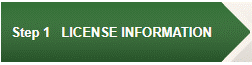
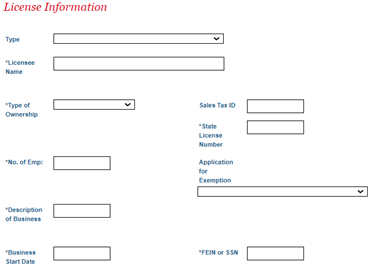
Type-Select your business type from the drop-down menu.
SubType- This option will only appear if it applies to the business type selected. Select the applicable business subtype from the drop-down menu.
License Name-Enter your business legal name. Rental property owners, enter your name.
Type of Ownership-Select your business legal ownership from the drop-down menu.
No. of Emp.-Enter the number of employees in Pinole, not including owner.
Description of Business- Enter a brief description of your business.
Business Start Date- Enter the date in which your business started operating in Pinole.
Sales Tax ID- Enter your business sales tax ID/Sellers permit number, if applicable to your business. This number is obtained from the California Department of Tax and Fee Administration (CDTFA). It is required for retail sales of tangible property in California.
State License Number- State licensed building contractors, enter your contractor’s state license number issued by the California State Licensing Board (CSLB). All other businesses enter N/A.
Application for Exemption- Select an option from the drop-down menu only if you are applying for a business license exemption. See additional details on the first page.
FEIN/SSN- Enter the business entity FEIN or the individual SSN, whichever applies to your business.
Check the appropriate box if any of the following apply to your business:

Additional Information Section- Depending on the business type selected, additional information may be required to complete your application or to calculate the fees due. Select from the drop-down menu or fill in the information as it applies to your business. Click on/hover your mouse over the tooltip for instructions pertaining to that line item.
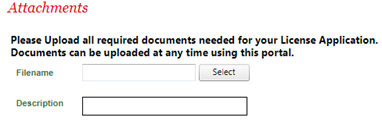
Attachments- Refer to the information on the first page for required documentation and submit it under the attachments section. To upload documents, click Select after the filename field and navigate to the location in your computer where your file is stored, select the file, and click Open. Enter a description of the file, do not use special characters, and click Upload. Go to Next Step.
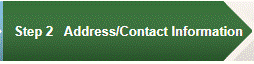
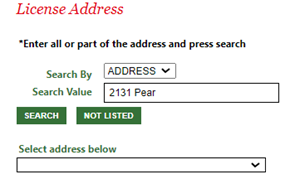
License Address– Type part of your business address under the search value (as above) and click search. If the address is within Pinole, the address will be available under the Select address below drop-down menu for selection. If the address does not appear, click Not Listed and enter the address manually.
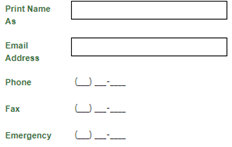
Print Name As- Enter your dba name (fictitious business name), if applicable. This is the name that will print on your business license certificate. This field can be left blank if it does not apply to your business, and the business name entered in step 1 will print on your certificate.
Note Fictitious Business Names (FBN) are filed by the business/individual with the Contra Costa County Clerk https://www.contracostavote.gov/countyclerk/fictitious-business-name/fbn-faqs/.
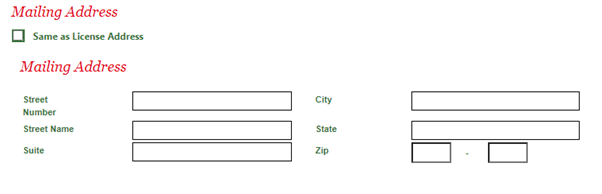
Mailing Address- Enter the business mailing address. If your mailing address is the same as your business address, click Same as License Address. Note this address is where all the correspondence, including the business license certificate and renewal information, will be mailed. It is important that you reach out to the City to update our records if it changes.
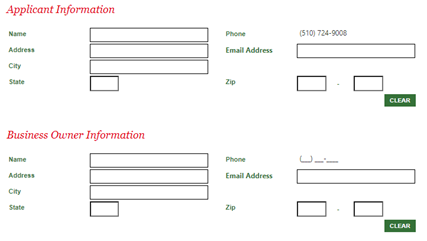
Applicant Information and Business Owner Information– The applicant information will automatically be filled in with the information used to create the log in. It can be changed if needed. Complete the rest of the contact information as requested. The email addresses entered under these two contacts will receive automatic emails to keep you updated about the application and renewal processes.

Review and Submit- This step will provide you with a summary of all the information entered. Review all the information for accuracy and edit as necessary. To edit any fields that do not have an edit option, go back to the previous steps using the pertaining option toward the bottom of the summary. If all the information is accurate, go to the Next Step.
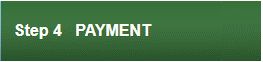
Payment- Review your checkout summary and click Pay Now. You also have the option to add the fees to the shopping cart and pay the fee later. Adding the fees to the shopping cart is helpful when you are processing other transactions and would like to process all fees due in one payment. Note your application will not be submitted for review until all fees are paid.
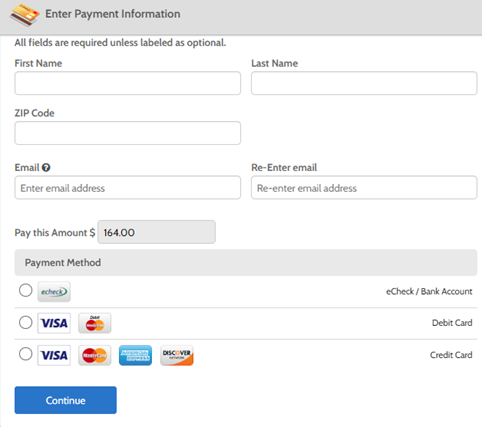
How to Renew your License
- Once your EtrackIT account is created and you have logged in, select link to permits, projects, and licenses from your dashboard (default screen after you log in).
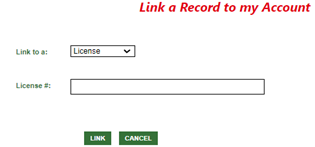
Link a record to my account-select License from the Link to a: drop-down menu> enter your business license number on the second field and click Link. Your license will appear under the My Active Licenses Section.
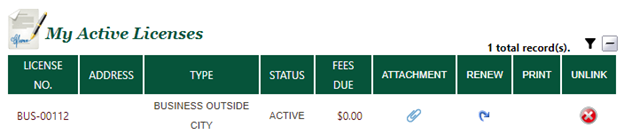
Renew License- Click the icon under Renew and follow the renewal steps.
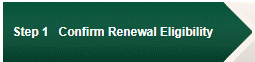
Confirm renewal Eligibility- This step will provide a summary of your business information. Confirm and click Renew License.
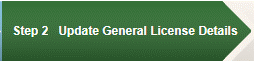
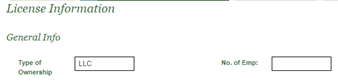
Type of Ownership- This field cannot be updated. Note that business licenses are nontransferable and therefore ownership information should not be updated. Please reach out the Finance Department if the business has transferred ownership.
No. of Emp- Update the number of employees in the City of Pinole. Not including owner.
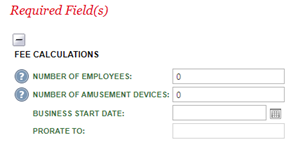
Required Fields- Note that the information requested under this section will vary depending on your type of business. Select from the drop-down menu or fill in the information as it applies to your business. Click on/hover your mouse over the tooltip for instructions pertaining to that line item.
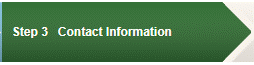
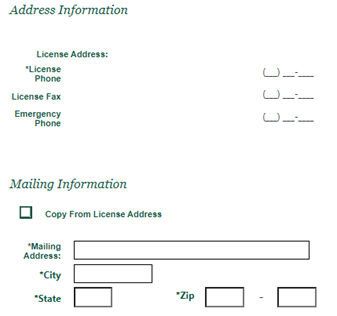
Business Address- Note that the license address will be already filled out and the information cannot be changed through the renewal process. Business licenses are nontransferable to a new location within Pinole, the new Pinole location must go through zoning review and any required inspections need to be completed before a business license certificate with the new address can be issued. Email businesslicenses@pinole.gov if this address has changed for further information about the process of updating this address.
Mailing Information– Fill out the requested information. If the mailing address is the same as the business address, select Copy From License Address. The mailing address is where all correspondence will be sent including your business license certificate as well as renewal forms. It is important that you reach out to the City if this information changes.
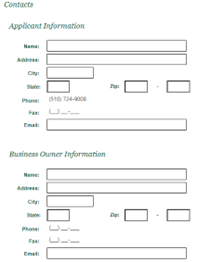
Applicant Information-The applicant information will automatically be filled in with the information used to create the log in. It can be changed if needed.
Business Owner Information-Note that the business licenses are nontransferable to a new owner, please reach out to the Finance department if the business ownership has changed. The email addresses entered under the applicant and business owner contacts will receive automatic emails to keep you updated about the renewal processes.
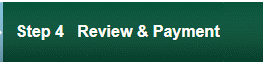
Review-This step will provide you with a summary of all the information entered. Review all the information for accuracy and edit as necessary. To edit any fields that do not have an edit option, go back to the previous steps using the pertaining option toward the bottom of the summary. If all the information is accurate, go to the Next Step.
Payment- Review your checkout summary and click Pay Now. You also have the option to add the fees to the shopping cart and pay the fee later. Adding the fees to the shopping cart is helpful when you are processing other transactions and would like to process all fees due in one payment. Note your business license will not be issued until all fees are paid.
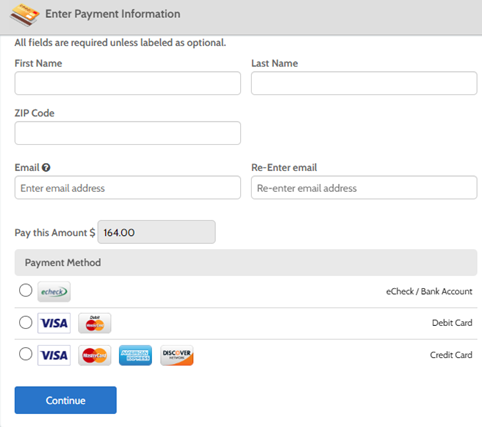
Enter the payment information and select your preferred payment method. The Paymentus debit/credit card fees are 2.95% of the transaction fee (or $1.00, whichever is greater). The fee to process an ACH/echeck payment is $1.00 per transaction.
Click continue> select authorize payment and agree to the Payment Authorization Terms> click pay. The next screen will show confirmation of a successful payment. You will have the option to print a summary. However, a receipt and business license submission confirmation will be automatically emailed to you.
New License Information and Forms
You may submit your application along with a credit card authorization via email at businesslicenses@pinole.gov or mail it with a check payable to the City of Pinole to 2131 Pear St. Pinole, CA 94564. Applications are also available by visiting City offices.
Note your application must be submitted along with payment in order to be processed. The fee schedule can be found below. Please reach out to the Finance department if you need assistance in calculating the fees.
Renewal Information and Forms
All Pinole Business Licenses issued are effective on a calendar year basis of January 1st through December 31st. Business Licenses expire on December 31st of each year, at which date, the renewals are due and payable. Failure to pay the license tax by January 31st will result in a penalty of 50% of the total license tax.
A renewal notice is sent out as a courtesy to all businesses with an active Business License at least 30 days before the expiration date. It is the Business Owner’s responsibility to pay the tax by January 31st. If you did not receive a renewal notice, fill out the application below, check renewal on the top right-hand corner, enter your business license number, and submit it along with payment.
You renewal can be submitted along with a credit card authorization via email businesslicenses@pinole.gov, dropped off at city offices, or it can be mailed with a check payable to the City of Pinole to 2131 Pear St. Pinole, CA 94564.
Scheduling Inspections
Building and Fire Inspection are typically required prior to issuance of a business license. Please schedule appointments by contacting the Pinole Building Division and Contra Costa Fire Protection District (ConFire) using the instructions below.
BUILDING DIVISION
To schedule a Building Division inspection for a business license:
Pay all applicable inspection fees
- By phone: (510) 724-8912
- Online through Stripe
- Commercial Business Inspection Fee ($145 per business plus Stripe fees)
- Home-Based Business Inspection Fee ($65 per business plus Stripe fees)
Book an appointment for an inspection online.
Inspections are currently offered every other Friday from 8am-3pm. Book an appointment for an inspection online, through our self-service booking page.
CONTRA COSTA FIRE PROTECTION DISTRICT (CONFIRE)
To schedule a ConFire inspection for a business license:
Determine if an inspection is required.
To determine if a Fire Life/Safety inspection with the Contra Costa Fire Prevention District is required, complete the ConFire Business License Application form.
Submit the form with your Business License application.
Include the completed form in your application for a Business License to the Pinole Finance Department. Learn more about applying for a Business License.
If an inspection is required, we will be in contact.
If an inspection is required, the City’s Finance Department will provide you with an Inspection Application, which is to be completed and remitted directly to ConFire per instructions on the form.